Get Started
Let's get you set up with Subjective for Web.
Initial Steps
Head to Subjective and ensure you are on the setup page.
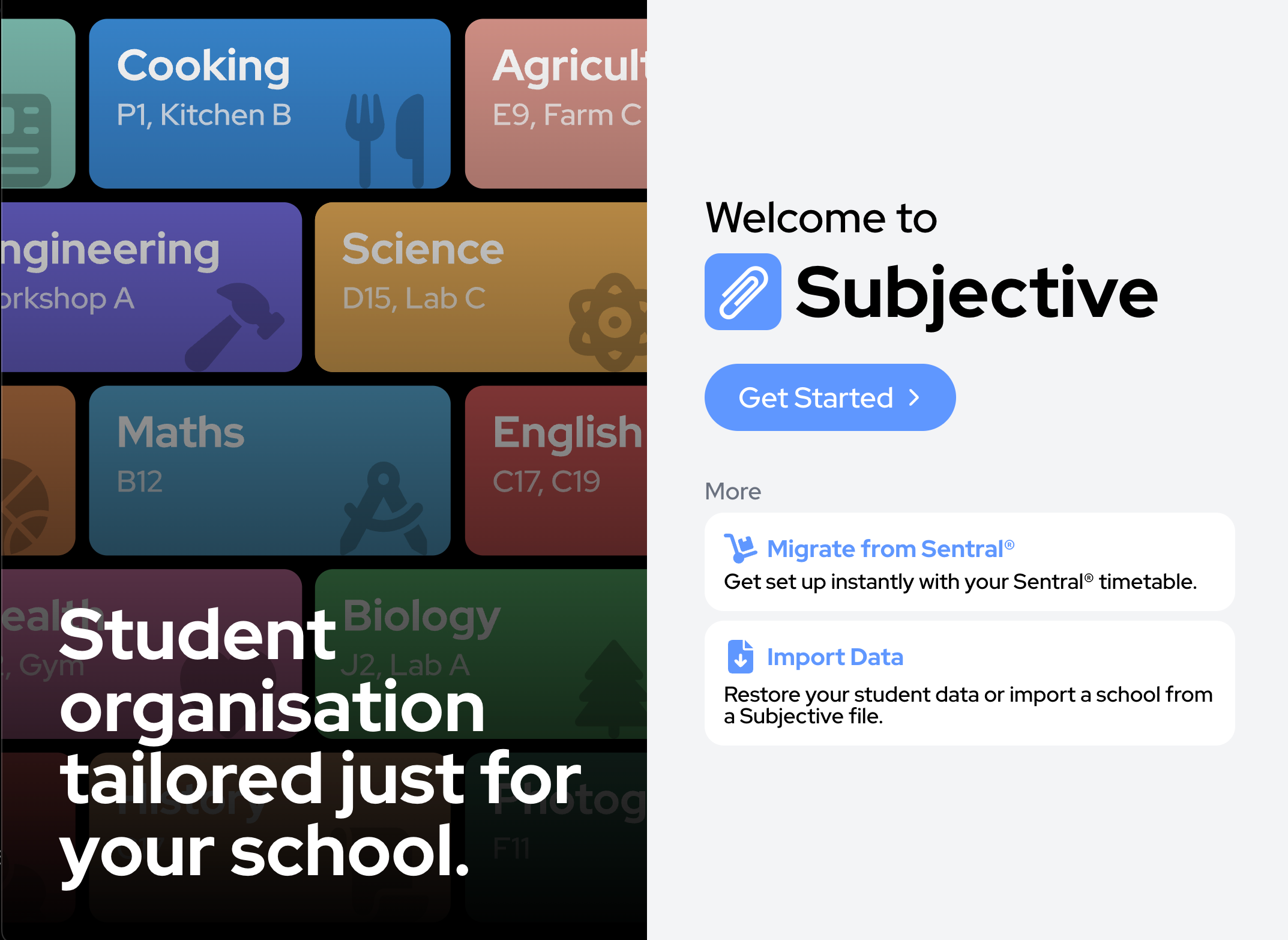
If you aren't, learn how to clear your student data here.
We take your privacy seriously. Your data is for your eyes only.
We may ask to access your location. Your location is used to show schools in your area. Your location data is completely private, and inaccessible to us.
We may ask for notification access on setup. We use notifications to notify you of bell times and the end of your classes.
Setup
There are multiple ways to get started, depending on your school and/or if you are a returning user.
If you would like to transfer or copy data to and from Subjective on different browsers/devices, click here.
Selecting a School
If your school distributes timetables through Sentral, you can directly import it here to get set up instantly. See here for instructions.
Select a school to set up Subjective.
- Press 'Get Started'
- Find your school in the list and press it to complete set up.
If your school is not yet available, you can create a school by pressing 'Create School' after pressing 'Get Started'.
Migrate from Sentral
Subjective supports the Sentral timetable format, and is able to import your classes and subjects instantly.
- On the setup page, press 'Migrate from Sentral' under the 'More' section.
- Get your Sentral iCalendar file.
- Log in to Sentral.
- Press '<your name>'s Timetable' on the right side of the screen, or on mobile, press the 'Student Details' tab at the top, then press '<your name>'s Timetable'.
- Press the 'Export as ICS' button on the right.
- Upload your Sentral iCalendar file by pressing the 'Upload' button.
- On the following screen, if your school is supported by Subjective (it appears on the list shown), select it to gain access to even more Subjective features. Otherwise, click 'Skip'.
- Finally, press 'Launch' to complete setup and view the dashboard.
Due to the limitations of Sentral, Subjective will choose a color and default icon for each subject, which you can tweak to your liking. Learn more about subjects here.